Submitting expense claim application via iWoWHRMS mobile app
STEP 1: Log in to iWoWSoft Mobile Application by keying in your username and password.
Note: Username and password is the same that you use on HRMS website
STEP 2: Upon login you will be directed to Home page as shown below. Select the Menu icon at the top left of your Home page. The menu will appear as shown below.
STEP 3: Select Expenses in the Menu and you will be directed to the next page as shown below.
STEP 4: Click on Quick Draft to make a draft of your claims, and you will be lead to the following page as shown below, where you can select the type of claims you wish to make.
STEP 5: Select the type of claim you wish to make. You will be directed a page where you the claim application form. After filling up the information required, click Done. Following this, you will be lead to a page displaying the list of drafts made. Select Apply to proceed with your expense claim application.
STEP 6: Add a description/title for your claim application, mark the draft claims that you wish to apply under this title, and select Apply. Your application will be submitted and you will be redirected to the Draft page.
Voila! You have successfully applied to claim for your expenses now.
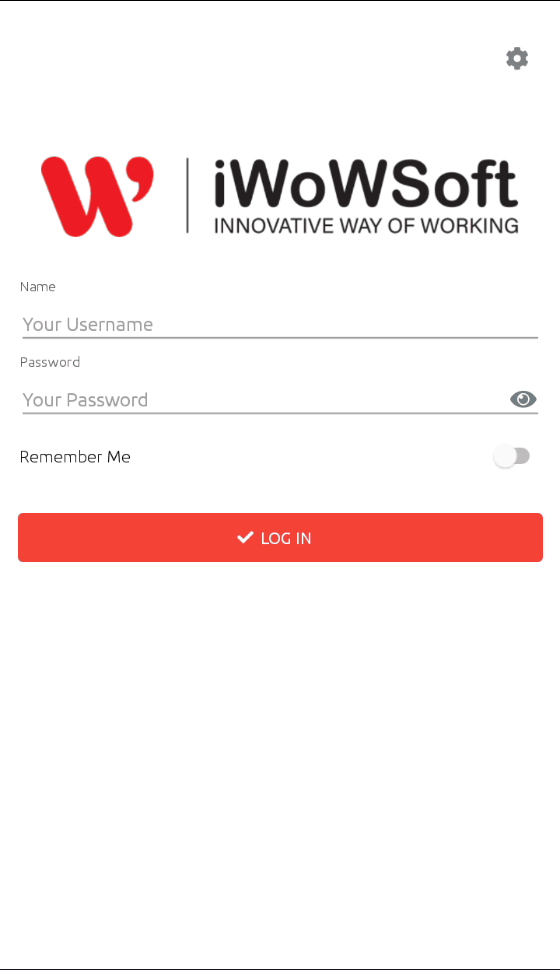
Related Articles
Requesting for advance expense claim via iWoWHRMS mobile app
An advance claim is made to obtain money from the company for use while away on work-related business. This tutorial will provide a step-by-step guide to apply for an advance claim using the iwowsoft HRMS mobile app. STEP 1: Log in to iWoWSoft ...1.4 Features of Expense - Advanced Expenses Application
Location: Home -> Expense -> Advance Expenses Application -> Expense Application in Advanced Admin Page for Advance Expenses Entry. 1. Employee Search Use this column to search for employees. You can use the arrow buttons or drop-down list to ...Cancelling an approved leave application via iWoWHRMS mobile app
How to cancel Leave application on Mobile App? Follow these simple steps. STEP 1: Log in to iWoWSoft Mobile Application by keying in your username and password (Note: Username and password is the same that you use on HRMS website.) STEP 2: After log ...Approving or rejecting overtime via iWoWHRMS mobile app
How to perform Overtime approval via iWoWHRMS mobile app? Follow these simple steps. STEP 1: Log in to iWoWSoft Mobile Application by keying in your username and password (Note: Username and password is the same that you use on the HRMS website.). ...First login - Setting up iWoWHRMS mobile app
Follow these simple steps. STEP 1: Downloading the iWoWSoft Mobile Application For Android Users : Go to the "Play Store" and search for "iWoWSoft HRMS" Proceed to download and install the application. For IOS Users : Go to the "App Store" and search ...