How to assign MSS permission for employee to view leave?
iWoW e-Leave allows granting employees with MSS permission to view leave calendar for different group Group Policy & Schedule. It also allows granting employee to view all employees leave application, especially for receptionists.
Location: Leave > General Setting > Group Policy and Schedule
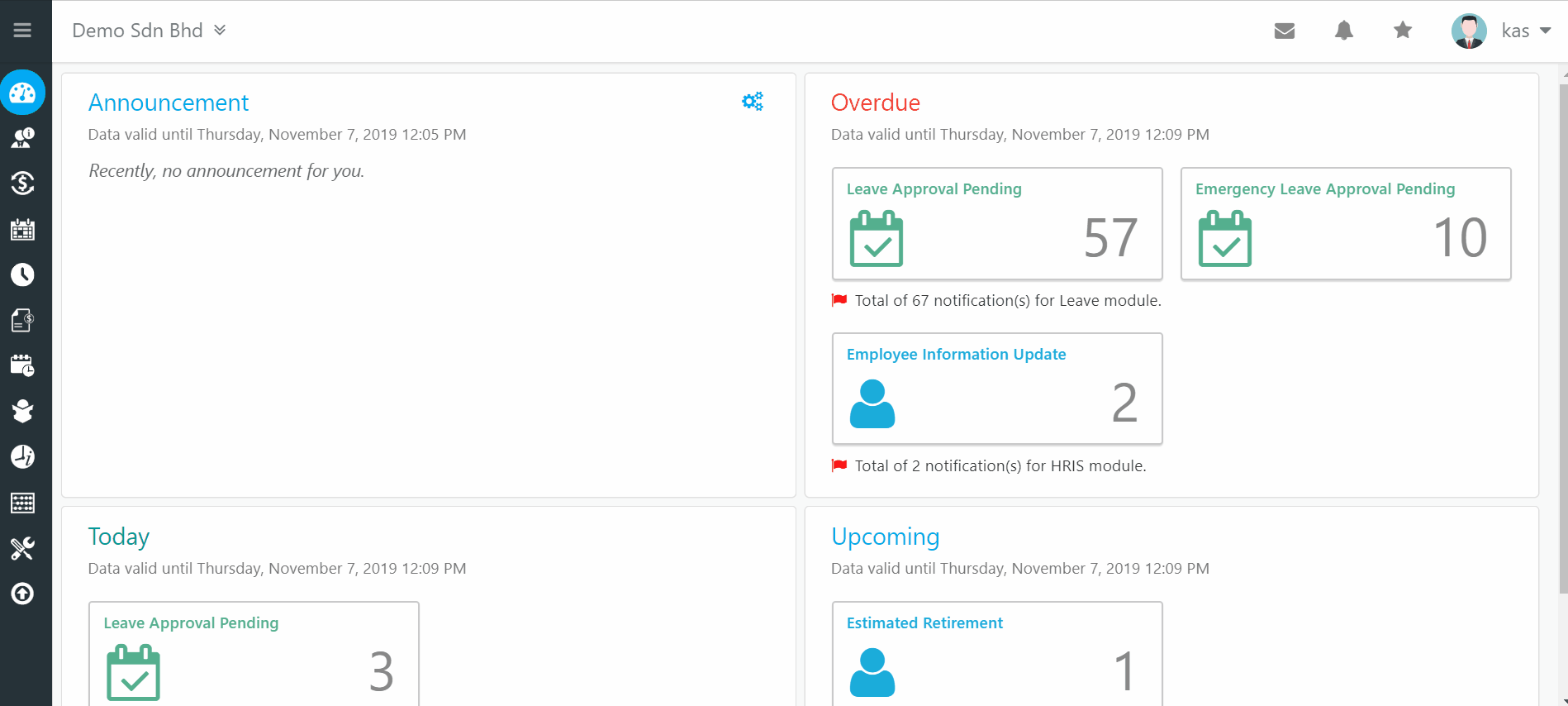
- Edit (pencil icon) the relevant Group Policy and Schedule.
- Go to MSS Permission tab.
- At the New Superior Name field, select the employee who will be granted with the MSS permission. You may use the keyword search to filter the employee if the drop-down list is too long.
- At the Role Permission column, mark the checkbox "View Leave".
- Click on the INSERT/UPDATE button.
- Save.
To update the MSS Permission in batch, please refer to this help file: 1. Batch GPS MSS Permission Update
Related Articles
How to view leave calendar?
Location: Manager (MSS) -> Group Policy and Schedule (GPS) -> Calendar For employees with Group Policy and Schedule (GPS) MSS permission, they are able to view the leave calendar of the respective GPS. The MSS will be able to view all employees who ...1. Batch GPS MSS Permission Update
Location: Leave/Attendance -> Utilities -> Batch GPS MSS Permission Update This utility allows you to update GPS MSS Permission by batch. Step 1: Search Employee MSS Permission GPS Group You will need to select the existing employee which has MSS ...5.6 MSS Permission
Location: Home -> Leave -> Setup -> Group Policy and Schedule, then click 'MSS Permission' tab New Supervisor Name If you want to create a new Supervisor with MSS (Manager Self Service) role, select his or her name from the drop down list. Then tick ...3. Create Group Policy and Schedule
Here you will create a Group Policy and Schedule according to your Company Policy. Step 1 , 2 & 3: Firstly, go to Attendance -> General Setup -> Group Policy and Schedule Step 4: Click 'Create'. Step 5: First, enter the name of the Work ...5.3 Duty Roster
Location: Home -> Leave -> Setup -> Group Policy and Schedule -> Select a GPS group, click 'Edit' -> 'Duty Roster' tab Calendar Subscription Group From the drop down list, you will find holiday calendar for all states in Malaysia. Select one which ...