7. Assign Expense Group
At this stage, you have basically completed the basic setups of e-Expense Claim. Now you will assign the Expense Group of your Employee.
1. Go to Expense -> General -> Employee List. Then choose the Employee that you want to assign Expense Group, and click the 'Edit' button. 
2. Under Career Progression tab in 'Expenses Group' column, select the right Expense Group for the Employee.
3. Repeat the same for other Employees.

However, if you have more than 10 employees, it is advisable to assign their Expense Group in bulk. But how?
1. Under Career Progression tab, click on 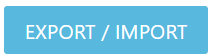 and download the latest Excel file
and download the latest Excel file
2. Update the Expense Group from the dropdown & save
3. Reupload the Excel file via Career Progression tab
Related Articles
3. Create Expense Group
Creating an Expense Group helps you to manage your Expense Claims better. The idea is that you can group Employee under different Categories based on their entitlement, jog grade, etc. We will show you how to create a new Expense Group in this ...1.2. Career Progression
Career Progression migration includes the assignment group, method and some configuration for Leave, Payroll, Attendance & Expense Claim Module. It is important to have data verification whereby the assignment group or method of Leave, Payroll or ...3.11. Career Progression Reminder
Here is where you can set the email reminders before the employee's next career progression. 1. Go to HRIS -> General Main -> Career Progression Reminder Setting 1. Click on the ADD SUBSCRIPTION button to create a reminder setting. 2. Select the ...3.6.3 Creating Career Progression Email Job Group
This feature allows you to create Career Progression specifically for certain Job Group. For example, if you want to be alert on certain career movement from certain Department (such as Finance, HR, etc) and Job Grade (such as manager and above, ...3.6.4. Set Up Career Progression Email Job Group
In order to set up Career Progression Email Job Group, you need to create Career Progression Email Job Group first. If you have not done so yet, click here for a guide on how to do it. The reason of setting up a Career Progression Email Job Group is ...